
Registering the Registry

by Néstor Hernández, TI department.
Most computer technicians are somehow reluctant to reveal the known mysteries of the famous Registry in Microsoft operating systems.
If you stop and think about it, is has not experienced much evolution since its inception, at the times of the 95 version.
Probably, at some point during your computer life, you found warning windows asking if you were sure of the changes you were about to make; if in that moment, both your knees and teeth agreed to replicate the best dance performances, be aware that some millions of users already felt the same before you.
Let’s now briefly explain why it exists and what it is for, and of course, how should we take care of it.
The Registry stores the configuration needed for:
1) The installed drivers, related to the hardware found in the PC.
2) The visual preferences and their behavior.
3) Users, passwords and email accounts.
4) Installed programs, documents to be created and the list of extensions.
5) Programs and services to be launched within the system and their behavior.
The list would be long enough to fully cover this post and also the next three or four entries, but I think the idea is already defined and clear.
Another feature we could highlight is its dynamism. By this I mean that after each start up and shut down of our system, the Registry acts as a logbook, so every move we make in the system is reflected on it.
If you ever used the Restore system tool, included in the last Windows versions, what you are actually doing is recovering a Registry copy at the specific moment when everything worked properly.
During this process, as shown in the message appearing before starting a restoration of the system, programs will be uninstalled and configurations will be recovered, but files generated by those programs will NEVER be deleted.
Imagine that the feeling of happiness you experience every Friday just before leaving the office could be “stored” in a .reg file and be recovered on Monday at 8.30 am. As in a videoconference, I can see happiness drawn in your faces just with this possibility.
In many cases, the Registry can be also responsible for an inadequate system startup. Sometimes it can be fixed by accessing the system in Secure mode, but in some other cases things are not that easy, and the regeneration task becomes even impossible due to the complexity and sensitivity associated to software or hardware changes.
As you can imagine, viruses are Registry string eaters, very hard to fix by any good quality antivirus software.
Once you are totally in panic, let me give you a special balm as a gift. In fact, this is a very easy to use free tool, that will keep your Registry absolutely clean from now on.
However, buyer beware: this product doesn’t relieve us from the responsibility of maintaining our system as healthy as possible by making a good use of it and by respecting some basic security rules all the time. I mean, use a good antivirus software (paid or for free), avoid testing software from unknown sources (above all, from unknown web sites or one-night friends…), shut down the PC properly, clean as often as needed the most used browser histories and cookies, perform a good quarterly analysis and defragmentation of your hard disk, clean the temp folder (C:\Windows\Temp) before shutting down and, in general terms, avoid installing or uninstalling test software very often, even if this is just simple software. We have virtual machines and internet forums that can be very helpful for that purpose.
Once you have been warned, let me introduce our guest.
CCleaner, from Piriform. (This is a link to http://www.piriform.com/download).
This user friendly, easy to use and resource saver program helps avoid headaches and last minute surprises in the middle of the night, when you are just about to finish a project.
But it will not only help us with the Registry itself, it will assist in a very solid manner when performing all the basic maintenance tasks (water and oil levels) of our beloved PC:
– History and cookies cleanup of the browsers.
– Uninstalling programs and deleting unwanted entries.
– Deactivate some elements at system startup to accelerate the process.
– Advance search of lost files.
– Deleting of internal and external units.
– Global cleaning of the Registry.
All these tasks can be easily configured and accessed by any intermediate user.
Let’s go to the point: download and install CCleaner.
An icon will be added to the desktop. Once it is open, click the icon Registry, located on the left side area. Then, hit the button Scan for Issues to get code lines and a breakdown tree in the right side panel, mainly if it is the first time you are doing it.
Once the scan process is finished (you will see a progress bar 100% completed), without any fear and forgetting about the previous dance performance, click the button Fix selected issues…. Answer Yes to the question about saving a backup copy (that can be named, for example, after the current date) and that’s all: our Registry will be clean and you will have a safe copy (I would recommend a pen drive to store the information) for urgent cases, such as a nuclear catastrophe.
Just a quick note: performing a cleanup of the browsers would be a good idea. You can do it manually, through the different settings found on each of their menus, or even with CCleaner itself, by means of the top button showing a broom icon: CLEANER.
Having in mind the essential objective, not just because you have installed this program and run the process previously described should you forget about the Registry and think everything is ok. Add this task to your routine and run the cleaner ALWAYS before and after installing/uninstalling any software, whenever you observe an unusual behavior of the system (above all if after shutting down you experience the time it takes is too long) and once a month as a rule.
Don’t you think that just for uninstalling, even using CCleaner, any program we have removed its Registry entries; it stores any movement made like a “memory”.
One of the problems I come across very often is the following…”I have changed my antivirus and now nothing is working”.
Just think these programs in particular have a direct relationship with the Registry, they scan it all the time checking changes, possible access to those strings where most confidential data are stored and attribute changes on entries.
The problem appears when you decide to replace the manufacturer and the strings of the previous one are still there, with their commands and permissions. Some of them ask for a restart of the system after uninstalling, but I can guarantee the registry keeps track of it, both of its location and its behavior. Installing 2 antivirus software can be fatal for your system.
Maybe after following the steps suggested in this post and seeing for the first time the preliminary report of what your registry contains (just have a look at some error lines, and you might get a surprise), you look at that machine you work with every day differently, and you start to experience a greater control over it.
It would be great if every night, after a hard working day, you could clean your mind of problems and inconveniences. Maybe thanks to this good care, being sure the registry has done its work, part of that cleaning can be transferred to the neurons responsible of our rest.
What do you think, Asimov.
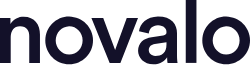



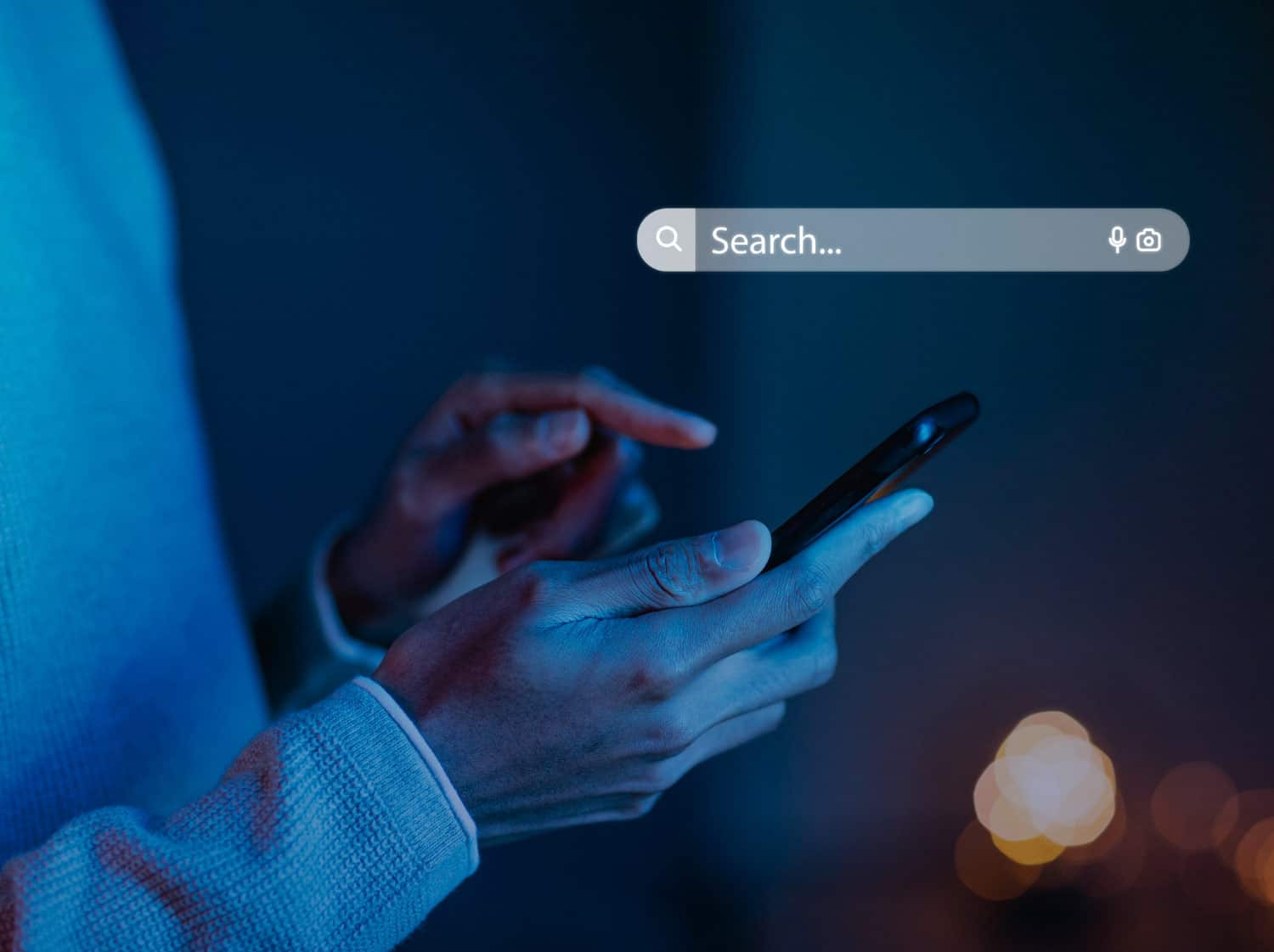


Sin respuestas a "Registering the Registry"